Aug 5, 2024
How to Update Apps on iPhone: A Step-by-Step Guide
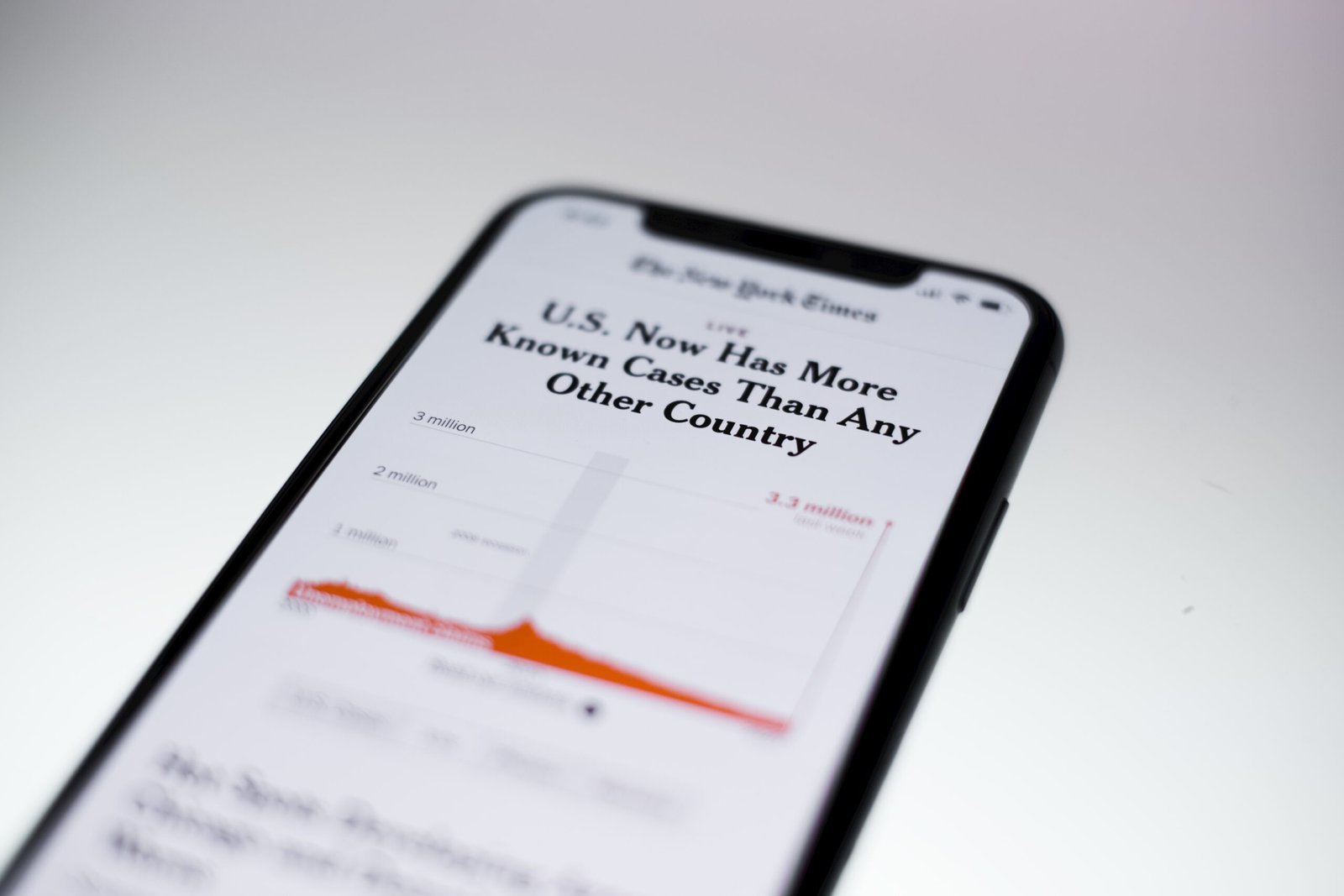
Introduction to Updating Apps on iPhone
Keeping your iPhone apps up-to-date is essential for maintaining optimal performance and security. Regularly updating apps ensures that you benefit from the latest features and improvements made by developers. These updates often include bug fixes that address known issues, enhance the functionality, and introduce new features that can improve the user experience.
Moreover, app updates play a crucial role in securing your device. Outdated versions of apps can have vulnerabilities that expose your device to potential security risks. Developers quickly patch these vulnerabilities in new updates, thereby protecting your device from threats. By not updating applications, you position yourself at a greater risk of malware and other security exploits.
Aside from security and performance, app updates can also offer compatibility improvements with the latest iOS versions. As Apple regularly updates its operating system, app developers release updates to ensure seamless integration and functionality. Using outdated apps might result in crashes, lag, or even complete incompatibility with the current iOS version, diminishing your overall user experience.
Furthermore, app updates can often optimize the app’s performance. From faster load times to smoother operations, the enhancements made in updates can make using your apps a more enjoyable experience. Developers frequently listen to user feedback and implement changes to refine the user interface and resolve persistent issues.
In essence, keeping your iPhone apps updated is pivotal for leveraging the full potential of your device. The practice ensures you stay secure, enjoy the best performance, and always have access to the latest and most refined features your favorite apps have to offer.
Checking for Available App Updates
Updating apps on your iPhone is essential to ensure optimal performance, access new features, and maintain security. Manually checking for app updates is a straightforward process that can be done through the App Store. Here are the steps to manually check for available app updates on your iPhone.
First, locate and open the App Store on your iPhone. The App Store icon is typically found on your home screen and resembles a white ‘A’ on a blue background.
Upon opening the App Store, navigate to the ‘Updates’ section. On newer iOS versions, this section can be found by tapping on your user profile icon located in the upper right corner of the screen. This icon generally displays your profile picture or initials.
After tapping on your profile icon, you will be redirected to your account page. Here, you will see a list of all apps associated with your Apple ID. Scroll down to the ‘Available Updates’ section to identify which apps have pending updates. If there are updates available, they will be listed under this section with an ‘Update’ button next to each app.
If no updates are available, you may see a message stating that all your apps are up-to-date. Note that update availability can vary; some updates may not be immediately visible due to regional rollout schedules or developer release timings.
To update an individual app, simply tap the ‘Update’ button next to the app’s name. If you prefer to update all apps at once, you can select the ‘Update All’ option that appears at the top of the ‘Available Updates’ section.
These steps will ensure that your apps are running with the latest enhancements, features, and security patches provided by the developers. Regularly checking for app updates can significantly improve the functionality and security of your device.
Ensuring that your apps are always up-to-date can provide you with the latest features, enhanced security, and optimal performance. One of the most efficient ways to manage this is by enabling automatic app updates on your iPhone. This feature can save you time and effort by keeping your apps updated without requiring manual intervention.
Advantages of Enabling Automatic App Updates
Automatic app updates offer several benefits. First, they ensure that you consistently have access to the latest features and improvements that developers release for their apps. Second, by keeping apps updated, you reduce the risk of security vulnerabilities, as updates often include patches for any detected issues. Lastly, the performance of your apps is optimized with every update, contributing to a smoother and more seamless user experience.
Step-by-Step Instructions to Enable Automatic App Updates
To enable automatic app updates on your iPhone, follow these straightforward steps:
1. Open the Settings app on your iPhone.
2. Scroll down and tap on iTunes & App Store.
3. In the Automatic Downloads section, you will find several toggles. To enable automatic updates for your apps, turn on the toggle next to App Updates.
For users who are concerned about data usage, you can customize your settings to restrict updates to Wi-Fi only. This can be particularly useful if you have a limited mobile data plan. To do this:
1. In the same iTunes & App Store menu, look for the option labeled Use Mobile Data.
2. Turn off the toggle next to Use Mobile Data to ensure that updates are downloaded only when connected to a Wi-Fi network.
By following these steps, you can easily configure your iPhone to handle app updates automatically, ensuring you benefit from enhanced features, improved security, and optimal app performance without the need for manual updates.
Manually updating individual apps on your iPhone can ensure optimal performance and access to the latest features. To start, open the App Store on your device. In the App Store, tap on your profile icon in the upper right corner of the screen. This will take you to your account settings, where you can view all the pending updates for your installed apps.
Scroll through the list of available updates under the “Available Updates” section until you find the app that you want to update. Each app listed here will have an “Update” button next to its name. Simply tap the “Update” button for the specific app you wish to update. The App Store will then begin downloading and installing the update.
Occasionally, an app may require special permissions for the update to proceed. If this is the case, a prompt will appear asking for your permission. Review the request carefully and grant the necessary permissions to complete the update. If you encounter any issues, such as the update failing to download or install, check your internet connection and ensure that you have sufficient storage space on your device. You may also try restarting your iPhone and attempting the update again.
Additionally, apps that fail to update might produce an error message. Should this happen, tapping on the error message often provides further information on the issue and guidance on how to troubleshoot it. In some cases, you may need to delete the app and reinstall it from the App Store to resolve persistent update problems.
By consistently managing and updating your apps manually, you can take full advantage of the latest improvements and security enhancements. This proactive approach helps maintain your iPhone’s performance and ensures that your favorite applications run smoothly.
Handling Update Issues
Updating apps on your iPhone can sometimes present challenges. Common problems include updates getting stuck, insufficient storage space, and network connectivity issues. Fortunately, most of these issues can be resolved with straightforward troubleshooting steps.
If an app update is stuck, first make sure your network connection is stable. You can verify this by trying to open a web page or another app that requires internet access. If the problem persists, try pausing and resuming the download by tapping the app icon. Alternatively, delete the app and reinstall it from the App Store.
Another frequent issue is insufficient storage space. When your iPhone lacks the necessary space, app updates cannot proceed. To resolve this, check your storage by going to Settings > General > iPhone Storage. Here you can see which apps and files occupy the most space. Consider deleting unused apps, photos, or videos to free up storage. Utilizing cloud storage services, like iCloud or Google Drive, can also help manage your data more efficiently.
Network connectivity is another common hurdle. Updates can be slow or fail if your Wi-Fi or cellular connection is unstable. Ensure you have a strong and stable connection by resetting your network settings. Go to Settings > General > Reset > Reset Network Settings. Note that this will erase saved Wi-Fi passwords, so have them handy for re-entry.
If these suggestions don’t resolve the update issues, restarting your iPhone is a viable next step. Often, a simple restart can clear temporary glitches that may be affecting app updates. To do this, hold down the power button and slide to power off. Then, turn your iPhone back on by holding the power button again.
In rare cases where the update problem persists, contacting app support might be necessary. Developers can offer specific advice and solutions tailored to their app, ensuring you receive the assistance needed to resolve the issue.
Reverting to a Previous App Version (if necessary)
While keeping your apps updated ensures you have the latest features and security enhancements, there may be instances where you need to revert to an earlier version of an app on your iPhone. This might be due to compatibility issues with other software or a particular feature that has been removed or altered in the latest update. However, it is important to note that reverting to a previous app version comes with certain risks.
One primary risk is the potential for security vulnerabilities. Older versions of apps may contain bugs or security flaws that have been fixed in the latest updates. Utilizing outdated software can expose your device to malware and other cyber threats. It is crucial to weigh these risks against your need to use an older version of an app.
To revert to a previous app version, you will often need to use third-party sites or tools since Apple’s App Store only provides the latest versions of apps. Websites such as IPA sites host older app versions that can be downloaded and installed on your iPhone. Before downloading from these sources, ensure they are reputable to minimize the risk of downloading malware-laden or unsupported app versions.
Another method involves using third-party tools like iMazing or AnyTrans. These tools allow you to manage your app library and to install older versions of apps if you have them saved locally on your computer. The key advantage of such tools is the ability to manage your device more comprehensively and securely.
Exercise caution when opting for third-party solutions, and always consider the security implications. Reverting to a previous app version should ideally be a last resort, done only when absolutely necessary and with a full understanding of the potential downsides.
Best Practices for Managing App Updates
Maintaining a well-functioning iPhone necessitates a proactive approach to managing app updates. Regularly checking for updates is paramount to ensure that applications run smoothly and securely. A diligent approach involves setting a specific time, perhaps weekly, to peruse available updates and apply them systematically. This practice minimizes any disruption to your app experience by keeping apps up-to-date with the latest features and security patches provided by developers.
Equally important is keeping the iPhone’s software current. iPhones run on iOS, and Apple frequently releases updates to enhance performance, security, and functionality. By regularly updating your iOS, you ensure compatibility with the latest app versions, thereby preventing potential issues that may arise from mismatched software environments.
Moreover, managing storage space is crucial. Insufficient storage can impede your ability to install necessary updates effectively. Monitoring your device’s storage and removing unused apps or media files can facilitate smoother updates. The ‘Settings’ app on the iPhone provides an insightful breakdown of storage usage, allowing you to manage and free up space efficiently.
Reading update notes is another best practice that users often overlook. Update notes, typically found in the ‘App Store,’ contain vital information about what changes or improvements an update brings. These notes help users understand how the update may affect app functionality, introduce new features, or resolve existing issues. Being informed about the specifics of each update ensures that you are prepared for any adjusted app behaviors and can make the most of new functionalities immediately after an update.
By adhering to these best practices—regular checks for updates, ensuring adequate storage, keeping your device software up-to-date, and reading update notes—you can optimize your iPhone’s performance and ensure a seamless, comprehensive app experience. These steps not only enhance the functionality of individual apps but also contribute to the overall efficiency and security of your device.
Conclusion and Final Tips
Keeping your iPhone apps up-to-date is crucial for ensuring optimal performance, security, and access to the latest features. Throughout this blog post, we discussed several methods to update your apps, including using the App Store, enabling automatic updates, and manually updating apps.
Regular updates help safeguard your iPhone against potential security vulnerabilities that can be exploited by malicious software. Furthermore, updated apps often come with performance enhancements and bug fixes, contributing to a smoother and more reliable user experience. Another significant benefit of keeping your apps current is gaining access to new functionalities and improvements that developers continuously work on to enhance the app environment.
Beyond updating apps, maintaining an organized iPhone can further boost device efficiency. Uninstall apps you no longer use, regularly clear cache, and restart your device periodically. These simple practices can free up storage space and improve overall system performance.
We encourage you to engage with us by sharing your experiences with updating iPhone apps. If you have any tips or face challenges, don’t hesitate to ask questions in the comments section below. Staying proactive about app updates and device maintenance will ensure your iPhone operates at its best, offering you a seamless and secure smartphone experience.
More Details